Send Dossier Materials Via Email
Users with an upgraded Dossier Deliver account can email materials, including confidential letters of recommendation, to institutions who accept email submissions of application materials. To ensure the integrity of this process when emailing confidential letters, Interfolio quality control agents will check to verify the email of the address provided, and requesters never have access to a confidential recommendation. An annual subscription costs $59.99 and pays for 50 electronic academic deliveries. It is also easy to use Deliver to send hard copies of application materials via USPS or FedEx.
Note that only one recipient can be sent out per delivery.
Send Materials via Email
- Navigate to the Deliveries page and click New Delivery at the top of the page to navigate to the New Delivery page.

If the account is not upgraded to Dossier Deliver, a prompt will appear to upgrade account before proceeding with delivery. Only paid Dossier Deliver accounts can be used to deliver materials.
- Click Email to navigate to the Recipient Information page where you will enter as much information as possible to ensure documents are delivered to the right hands.

Note that only one recipient can be sent out per delivery.
It is recommended to include the address of a web page in the Additional information website field with information about the position, program, grant, and other important information to which the materials are being sent. This is especially important when sending confidential materials, because Interfolio verifies the address provided here to ensure the security and integrity of the process.
- Click Continue when finished to navigate to the Add Materials page.

- Click Add Materials to navigate to the Add File window where you can check the boxes to select the desired materials from Dossier. Select the Collections tab to add materials from other collections created or select the Add New File tab to upload a new file from the computer.

Any materials added will be sent with the delivery and will be added to the Materials section of the Dossier, where they will be available to send to other destinations as well.
- Click Add when finished to manage the attached documents.
- Click the “X” to delete an item on the materials list.
- Hover over the left side of the desired item to rearrange. Drag and drop the 9 dots to reorder the item in the list.
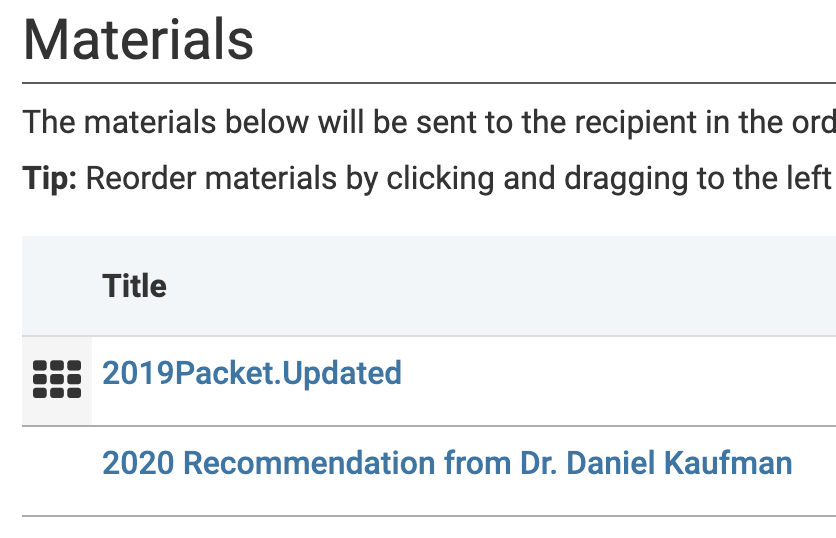
- Click Continue when finished to navigate to the Review & Confirm page where you will review the delivery to make sure the documents are in the desired order.

- Click Edit to rearrange the order of the documents listed. This will take you back to the Add Materials step where you can manage documents.

- Click Edit to rearrange the order of the documents listed. This will take you back to the Add Materials step where you can manage documents.
- Click Submit Delivery at the bottom of the page when finished to submit delivery and navigate to the Sent Deliveries page.

On the Sent Deliveries page, you can search and sort recipients by status and type, and cancel deliveries.
