
How Can We Help?


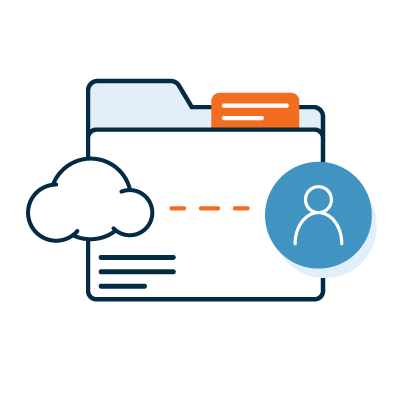
Dossier is an online platform for users to collect and curate scholarly materials, request and receive confidential letters of recommendations, and prepare for evaluations.
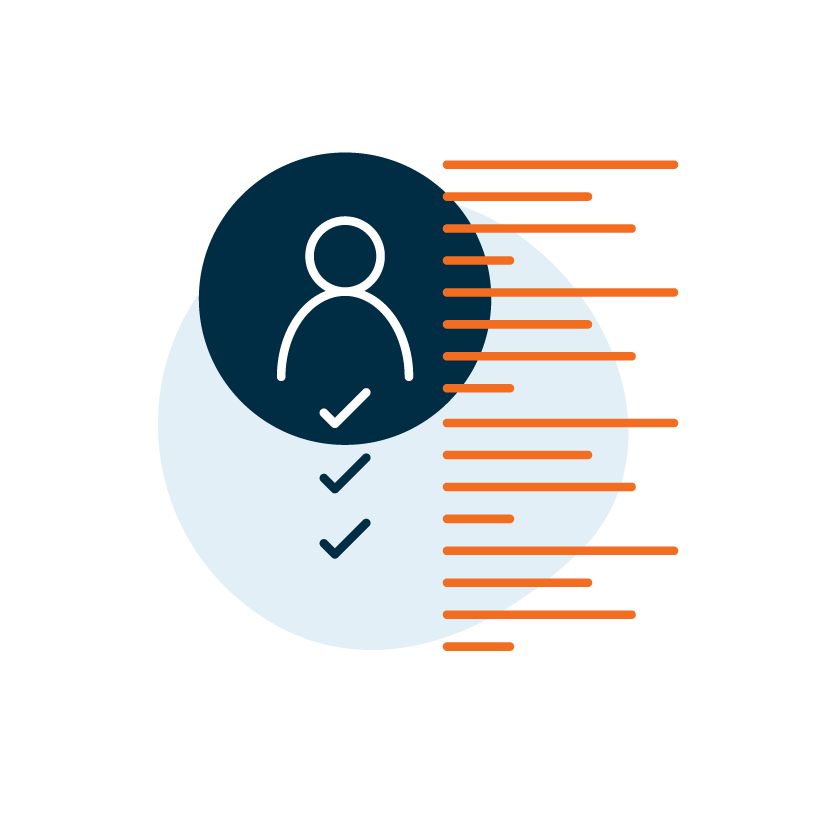
Drawing on millions of records through the Interfolio Data Service, the Interfolio Faculty Activity Reporting module powers CVs, workload reports, accreditation, and other academic storytelling.
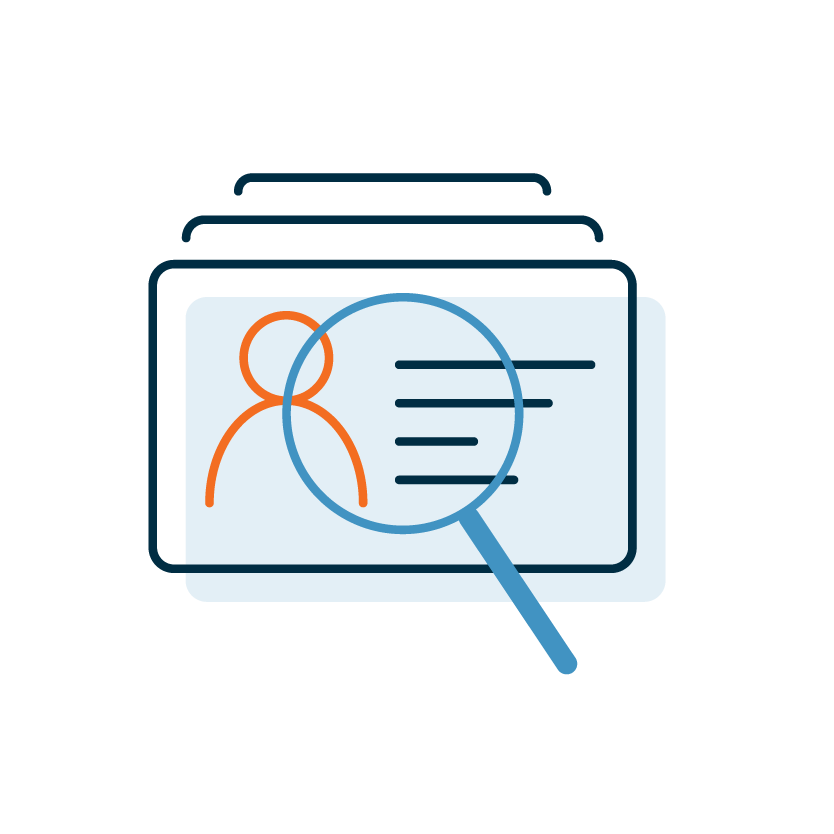
Interfolio Faculty Search covers the whole academic recruitment process — including job postings and applications, confidential letters, committee reviews, diversity data, and the rest.
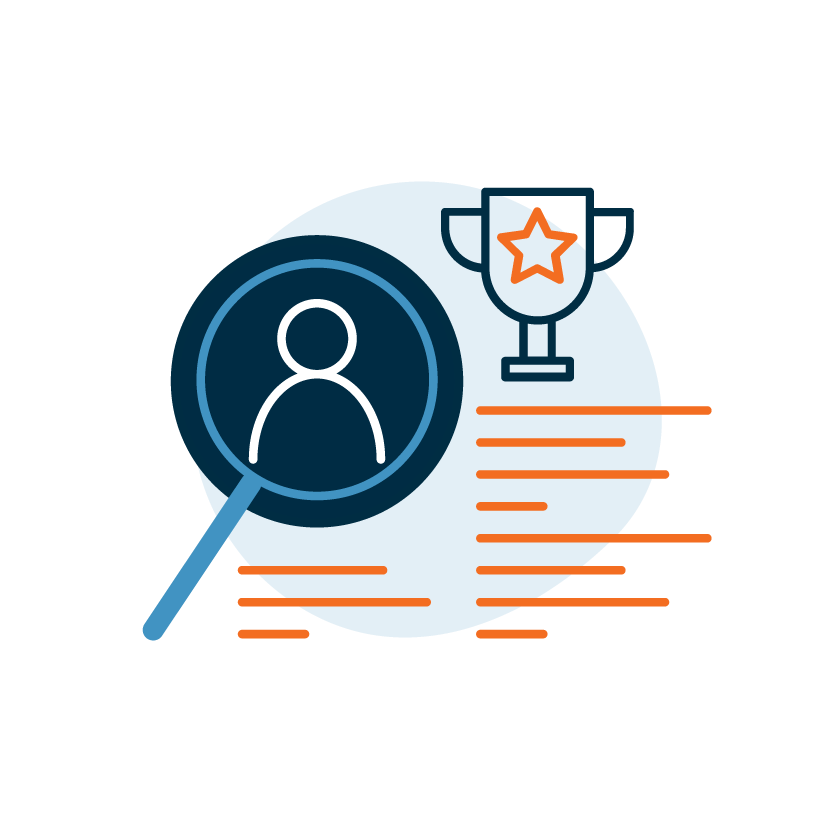
Interfolio Review, Promotion & Tenure is a flexible, committee-friendly engine for conducting academic professional reviews online - in a shared governance context.
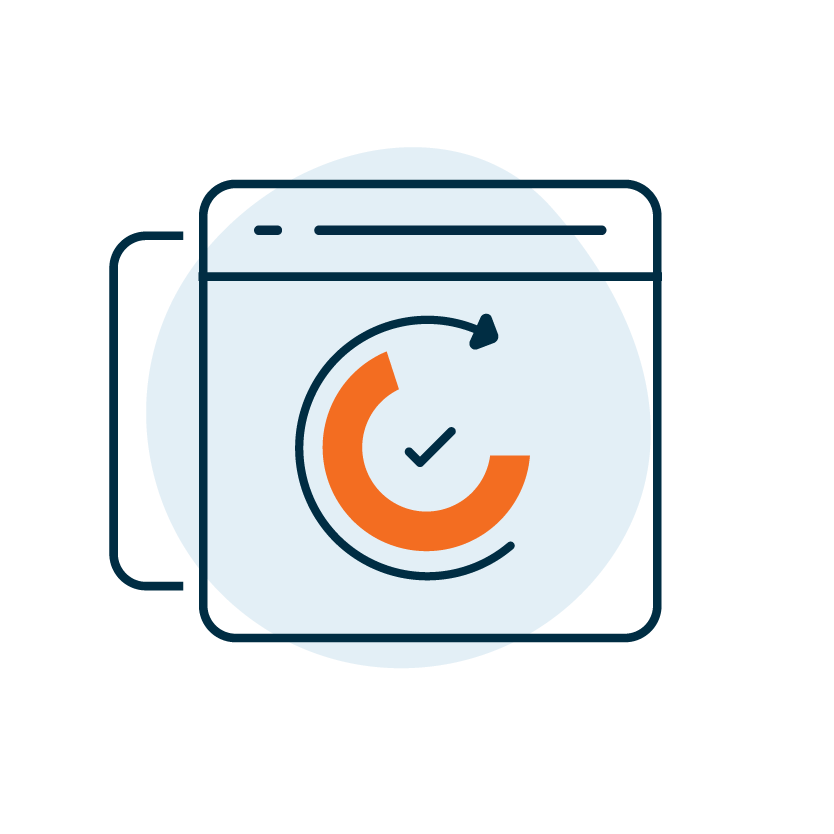
Interfolio Lifecycle Management fosters transparency about academic appointments and advancement across your institution, throughout every scholar’s career.
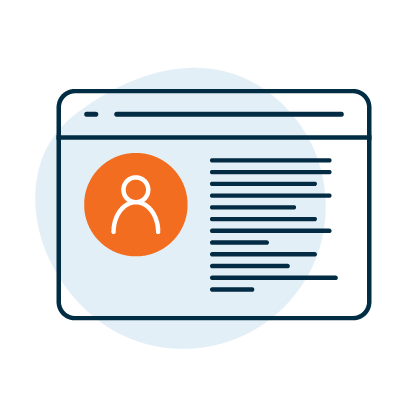
Interfolio Web Profiles provide a way to showcase the university's and faculty members' work, projects, and research initiatives.
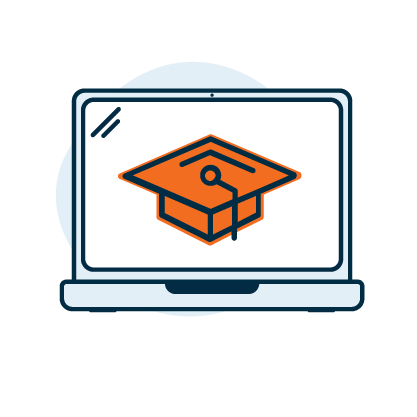
If you are new to Interfolio or looking for a refresher on how to use the Interfolio products, these free, self-paced e-Learning courses are a great place to start!
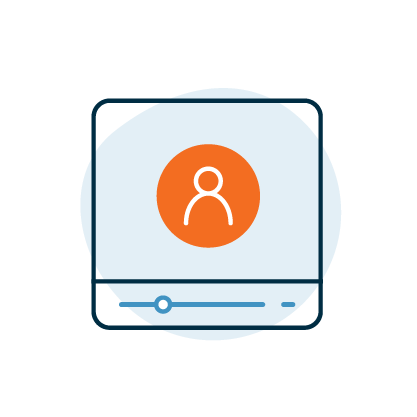
Interfolio regularly hosts free training webinars for the Faculty Search, Review, Promotion & Tenure, and Faculty Activity Reporting Products. View information and register for upcoming webinars or watch some of our recorded ones!
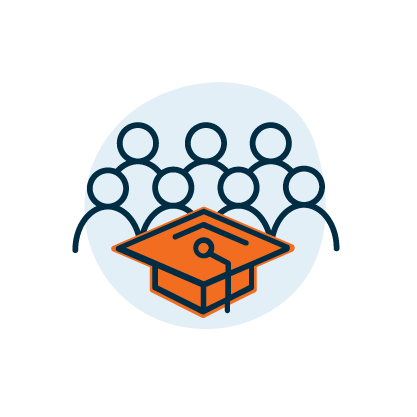
Looking for more personalized training for your institution? Learn about our virtual and onsite training options.

Whether you have a question, are looking for help, or simply have a comment, we’re available to talk Monday through Friday, 9:00 AM – 6:00 Eastern Time (US).
Get Support