Import and Export Data for Canadian Common Vita
The Canadian Common Vita (CCV) utilizes a complex XML file format for exchanging data with external systems, such as Faculty Activity Reporting (FAR, Faculty180). In order for FAR to communicate with the CCV, it must be able to properly read and write into the XML file format. Certain elements of this XML file contain unique identifiers for each user's account, and thus each user’s XML exchange file is unique.
Note that the import to FAR from the CCV does not overwrite the data in FAR. Any new data will be appended in each section or if duplicate, will be replaced. These requirements are not imposed by Interfolio but rather by the CCV itself and the nature of the transfer functionality built into it.
FAR and the CVV Overview
- Importing from CCV to FAR is required to establish the connection and association with existing data in the CCV. Even if only one section is populated in the CCV, the import can be done CCV to FAR.
- The import to FAR from the CCV does not overwrite the data in FAR. Any new data will be appended in each section or if duplicate - will be replaced.
- Importing from FAR TO CCV - Note that this does overwrite everything in the sections selected.
- The faculty member with an account from another FAR institution can do the CCV export - import to CCV - export from CCV - import to the new institutional database.
Import Data
Faculty members can view the most recent CCV that was imported into FAR by clicking View Previous CCV Import. The CCV can then be printed, if necessary, using the available printing options in the browser.
- Click Legacy Vitas under the Vitas & Biosketches section of the navigation menu.
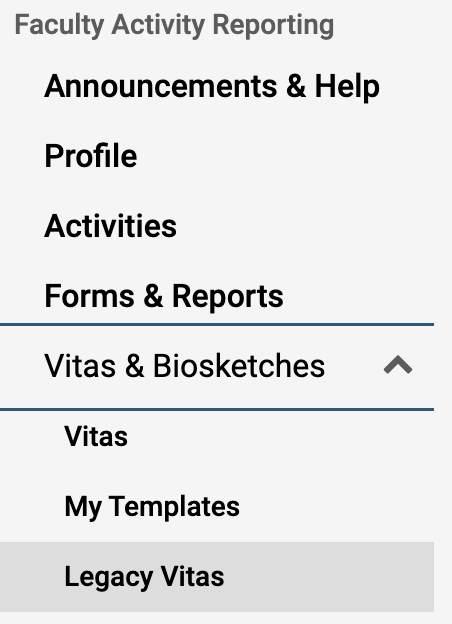
- In the Canadian Common Vita section, click Choose File.
- Select the file to be uploaded, then click Upload.
Export Data
- Click Legacy Vitas under the Vitas & Biosketches section of the navigation menu.
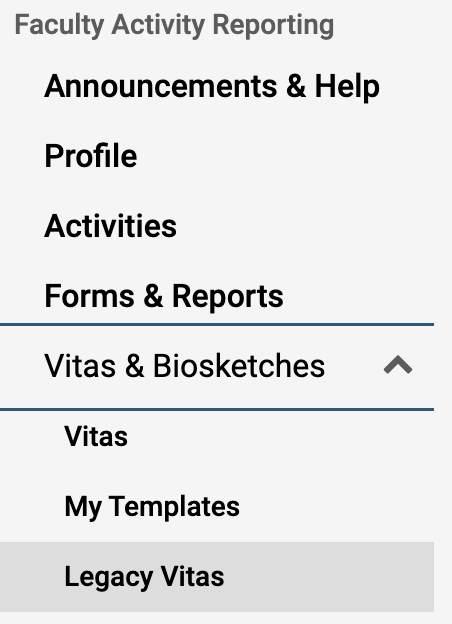
- In the Canadian Common Vita section, click Generate CCV XML File.
- An XML file will be generated and downloaded to the local computer. Use this file to load into the CCV module.
