Manage Faculty Profile
Lifecycle Management (LM) offers a filterable and sortable list of all faculty members, providing key information such as appointments, ranks, and upcoming event statuses. Click into any faculty member to view their profile page with detailed data pulled from multiple sources, such as current appointments, human resources records, profile data, and contract agreements.
Manage Faculty Profile
Navigate to the Faculty page and click the name of the desired faculty member to edit to navigate to their Faculty Profile page. You may also click the Create Profile button in the upper right-hand corner to add a new faculty profile.
If the faculty member has uploaded a profile image this will appear in the circle next to their name. Otherwise, their initials will display. You can also Send Messages and Export Faculty Records from this page.
You can create a new profile by clicking the 'Create Profile' button in the upper right-hand corner.
Faculty Profile Page

Contact Information
View their name, email, date hired, office address, and phone number or send an individual email.
Appointment Information
View the start date, rank name, title, unit, and employee type (tenure-track, full-time, etc.) for each appointment.
Faculty Profiles now display both current and upcoming appointments within the Appointment Information table. A new ‘Status’ column has been added to indicate whether each appointment is marked as ‘Current’ or ‘Upcoming' based on its start date. When an appointment is created with a future start date, it will automatically be tagged as ‘Upcoming.’ Once the start date arrives, the status will automatically update to 'Current.' This update runs daily.
Professional Journey Timeline
Displays the current timeline name, current and upcoming ranks, and a visual representation of key events such as milestones and reviews. Administrative users can easily add new events and exception events under the ‘Timeline Options’ dropdown as well as manage these events by clicking the edit button on the associated event tile.

Adding an event to a faculty member’s timeline applies only to that individual, not to the entire series.
Professional Journey History
Historical events automatically move to this tab once the assigned time period passes.

If you need to make edits to a past event, do so by adding a note directly on that event when viewing it.
Faculty Profile Actions
To view available actions, click the Actions dropdown.
Edit Profile
Administrators can easily edit existing profile records in the user interface including changing personal information, adding appointments, viewing message/activity logs, viewing appointment history, and deleting/deactivating profiles.
Add Appointment
This feature is currently only available for users who have the feature toggled on.
Administrators can add individual appointments to faculty and staff records here.
Check out this article on how to import appointment data in bulk for additional guidance.
View Message Logs
Users can easily access a searchable record of all messages sent to an individual faculty member including the date and message subject. The list of messages can be filtered in the log by a date or date range, or by entering keywords to search for messages. The log can also be sorted by date, recipient last name (alphabetical), sender name, and delivery status.
“The recipient has unsubscribed from all Interfolio-generated emails” will display when they select the unsubscribe option in any Interfolio email. Administrators cannot fix this directly. The recipient must contact Product Support to manage their email preferences, similar to how it's handled in other Interfolio modules.
View Appointment History
Appointment details can be found by clicking the blue caret next to the appointment to expand the section. This displays the dates and institution of the appointment and an event history including the type of appointment (promotion, reappointment, and others), its title, the time period, and any outcome of the event (promoted, completed, and others). To load past events, follow the steps outlined in the Load Data in Bulk article.

To view or add additional appointment information, such as notes or files, click the hyperlinked appointment title. While core event details cannot be edited once the event has ended, administrators can still attach files and add notes to document any updates or context.
View Activity Log
The Activity Log tracks all actions and events associated with the faculty member's account, offering users a detailed record of when changes were made and by whom. Click on an activity in the Activity Log list to open a side panel further details about the activity

Deactivate/Delete Profile
Faculty must be deactivated first for the delete option to appear. Only deactivated faculty members can be permanently deleted.
- To deactivate a faculty member's profile, select Deactivate Profile from the ‘Actions’ dropdown on the faculty profile.

- To deactivate profiles in bulk, check the boxes next to the desired Faculty Member(s) and select ‘Deactivate Profile’ from the ‘Modify Profile’ dropdown on the toolbar.

- To delete a faculty profile, select Delete Profile from the ‘Actions’ dropdown on the faculty profile.
Deleting a faculty profile permanently removes the user along with their events and appointment data.
Filter the faculty list to show deactivated profiles
Click Filter to open the filter drawer, then scroll down to the Status of Faculty section, select the Deactivated checkbox, and unselect the Active checkbox.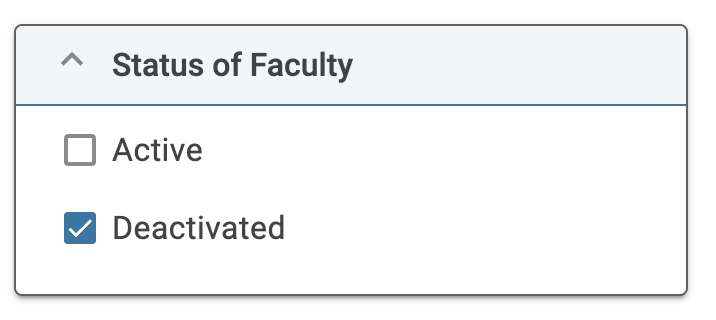
FAQs
How can I add more options to the Workload Model dropdown?
Check out this article on how to Add the Workload Models Used by Your Institution to add more options to the Workload Model dropdown.
How can extensions and international numbers be captured on the Faculty Profile file?
The phone number file will accept values in the following formats: "(XXX-XXX-XXXX)", 555-333-4444 EXT. 233 as well as +44 20 8673 5497
What is a best practice when a faculty member leaves the institution and they are no longer desired to be shown on the faculty roster?
The best option is to add an exception event and manually delete/cancel all of the faculty member's remaining future events. The faculty member will always show up in the faculty roster, but will not have any upcoming events.
It is recommended to insert a new event to note termination/terminal year so the record could be sorted out if necessary.
