Add or Update Activities
The Activities page summarizes data entered through the Activity Input Form. Faculty can update most activity information at any time, except for the Teaching and Advising Load sections, which are accessible only during active activity input periods.
The database uses a hierarchical structure to align activities with the institution’s chosen review period (academic, fiscal, or calendar year), requiring activities to be entered by term. Section labels and headings are institution-specific. For questions about section content, please contact your institution’s FAR administrator.
The ability to edit and add information may be restricted or structured by each institution or department. If there are any questions, please reach out to the institution's FAR administrator.
Don’t Lose Your Progress: Save Activities Manually
When entering activities in Faculty Activity Reporting (FAR), it is important to manually save your data, as there is no autosave feature. If you navigate away or your session times out, any unsaved data will be lost, and there is no way to recover it. To avoid losing your work, save each activity as you go.
FAR sessions are timed for 60 minutes. After 50 minutes of inactivity, you will receive a warning message. If no action is taken to reset the timer, you will be automatically signed out at the 60-minute mark, even though the page may still appear active.
Additionally, FAR does not store a history of edits or allow for the restoration of deleted data, so be cautious and make it a habit to regularly save your work during your session.
Add/Manage Activities on the Activities Page
- Navigate to the Activities page from the navigation menu. You can add a new activity to any section by clicking the ADD+ button next to the section name.

- Expand sections, such as Scholarly Contributions, to add, edit, delete, or duplicate activities.

- If there are related attachments, you can click the hyperlinked Type of work to view related attachments.
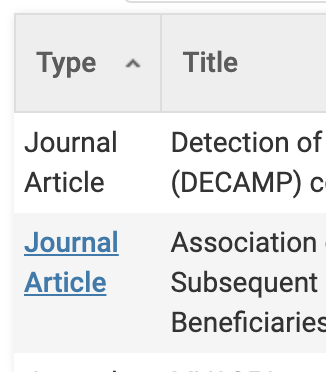
- Click the ADD+ button
Add Activity from the Homepage
- Ensure Home is selected on the navigation menu and scroll down to the Add Activity section.

- Select the activity from the dropdown and click Go.
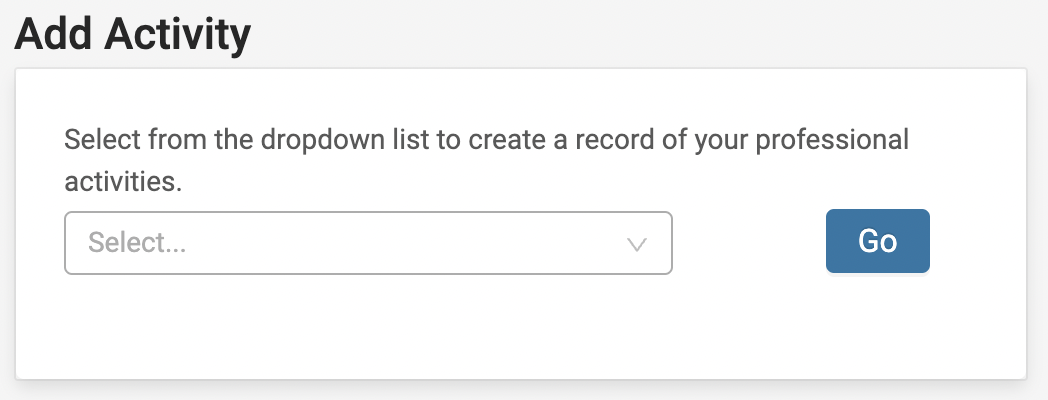
FAQs
I entered an activity in the wrong section. Can I move the activity to a different section?
Unfortunately, items cannot be moved directly from one activity area to another due to section configuration customizability, meaning the information required for Section A may differ from that of Section B. The faculty member will need to manually re-enter the information into the correct activity area.
How do I document my research impact and import citations from online sources (Google Scholar, PubMed, etc.)?
Add research documents and data to the Scholarly Contributions & Creative Productions section using online sources like Google Scholar or PubMed.
Can activities span over multiple semesters?
Yes, but the semesters must be consecutive. Faculty can extend the duration of an activity from a previous activity by changing the end date.
How far back should I load my faculty activities?
Each institution decides how much data needs to be collected. Your Dean or Chair may ask you to load earlier years of activities based on professional accreditation requirements.
Can I include my anticipated activities for the upcoming academic term?
Unless instructed otherwise, faculty members should enter only activities that have been started or have been completed.
Can I list something twice?
Yes, if you think it is appropriate for the activity to be listed in more than one area.
How do activity statuses work?
An Ongoing Status (such as In Press) indicates an activity is still in progress. Therefore, it will appear on the Vita until a Terminal Status (such as Completed/Published or Work Discontinued) is assigned, marking the activity as complete.
If a terminal status is added with a date before other statuses, the later ones won’t appear on the Vita, as the terminal status is considered final. For example, Completed/Published, is to be the final state, so later statuses for the activity will not display when generating the vita.
If I add an internal collaborator to a grant activity, will it appear in their account?
No. Unlike activities such as Scholarly Work or Creative Productions, Grant Activities do not display or link to the internal collaborator’s account. Even if another faculty member is added as a collaborator, the activity will only appear in the profile of the person who created it.
