Use Dossier Deliver to Apply to Medical or Dental Schools
Updating Delivered Letters
- TMDSAS: Letters submitted through Interfolio can be replaced by creating a new delivery for processing to manually release it to TMDSAS.
- AADSAS Letters submitted through Interfolio can be replaced if the application status is either 'In-Progress' or 'Received'.
- AACOMAS: Letters submitted through Interfolio cannot be updated or replaced after delivery.
Note that replaced letter will not be automatically sent to AMCAS, AACOMAS, TMDSAS, AADSAS, or DO schools
Please remember to NEVER include your Social Security Number on your account or on any deliveries.
AMCAS
Confidential letters of recommendation are sent to AMCAS through a custom application that requires both the Letter/Request ID and AAMC ID to be completed.
- If submitting more than eight letters of recommendation to AMCAS, pleased create two separate deliveries.
- AMCAS does not accept letters of recommendation that are over 5MB.
Please advise your letter writer to include a physical (wet or handwritten) signature on your confidential letter of recommendation, as electronic signatures are not currently accepted.
Create Delivery
When creating an electronic delivery to AMCAS, add only letters of recommendation to the delivery. Do not include the letter request form as this is not a required document for deliveries to AMCAS.
- Navigate to the Deliveries page on the navigation menu and then click New Delivery at the top of the page. The New Delivery page will appear where you can search for AMCAS in the Find an Opportunity search field at the bottom of the screen.

If the account is not upgraded to Dossier Deliver, a prompt will appear to upgrade the account before proceeding with delivery. Only paid Dossier Deliver accounts can be used to deliver materials.
- Click the relevant hyperlinked Position Name from the list of AMCAS positions generated by your search.

- Click Start Application on the Position Details window that displays.

-
Add Documents on the AMCAS Documents page that appears and click Continue when finished.

- You can Remove documents from this page under the Actions column.
- On the new page that appears, type the Letter ID or Request ID and add the ‘Application IDs’ in their respective sections.
Letter Writers can find the ‘Request ID’ number (useful for finding missing requests) in the email sent to them or under the Actions column when managing their letters.
- Click Edit Documents to go back to the previous page to add more documents.

- Click Edit Documents to go back to the previous page to add more documents.
- Click Save Letter IDs and then Submit to complete the delivery.
If the AAMC ID in the delivery does not match the ID in AMCAS, the delivery will not sync correctly with the AMCAS application.
Add ID to Dossier Account
- Navigate to the AMCAS application and click on the relevant cycle. Then select My Account from the dropdown menu in the upper right-hand corner and copy the eight to ten-digit AAMC ID.
- Navigate back to Interfolio Dossier to Add ID Numbers under Account Settings.

- Select AMCAS as the New ID Type from the dropdown
- Enter the New ID Value from the AAMC ID you copied in step 2.
TMDSAS requires evaluators to include the TMDSAS ID number on their letter even if they are submitting it to Interfolio.
Letters sent to AMCAS typically take 3-5 business days to be attached to an application. For more help with AMCAS, check out our Best Practice webinar on Optimizing Your Med School Dossier Applications or visit the AMCAS FAQ Page.
TMDSAS
The TMDSAS application is for students applying to participating medical, dental, and veterinary schools as a first-time entering student. Confidential letters of recommendation are sent to TMDSAS through a custom application requiring both a TMDSAS ID and the letter writers' contact information.
Requirements to Submit to TMDSAS
- Applicant must complete the Letters of Evaluation section on their TMDSAS application first.
- Letters must be received in the Dossier account with Status: Completed.
- User must add their 6-digit TMDSAS ID number to their Dossier Account and then to the delivery.
- Users must have Dossier Deliver.
- Allow up to 14 business days for letters to be processed, approved, and uploaded to your application. Expect longer wait times during peak season (May-July)
Check out the TMDSAS applicant guide for more information.
Create a Dossier Delivery
- Navigate to the Deliveries page on the navigation menu and then click New Delivery at the top of the page. The New Delivery page will appear where you can search for TMDSAS in the Find an Opportunity search field at the bottom of the screen.

If the account is not upgraded to Dossier Deliver, a prompt will appear to upgrade the account before proceeding with delivery. Only paid Dossier Deliver accounts can be used to deliver materials.
- Click the relevant hyperlinked Position Name from the list of TMDSAS positions generated by your search.

- Click Start Application on the Position Details window that displays.

-
Add Documents on the TMDSAS Documents page that appears and click Continue when finished.

- You can Remove documents from this page under the Actions column.
- On the new page that appears, click Add Custom ID to Application to open the Applicaiton IDs section.

- Click Edit Documents to go back to the previous page to add more documents.
- Click Add under Action to attach the TMDSAS ID to the delivery. It will say ADDED once attached.

If the TMDSAS ID in the delivery does not match the ID in TMDSAS, the delivery will not sync correctly with the TMDSAS application.
- Click Submit to complete the delivery.
Add ID to Dossier Account
- Log into your TMDSAS account and copy your TMDSAS ID in the upper right-hand corner.

- Navigate back to Interfolio Dossier to Add ID Numbers under Account Settings.

- Select TMDSAS as the New ID Type from the dropdown
- Enter the New ID Value from the TMDSAS ID you copied in step 2.
TMDSAS requires evaluators to include the TMDSAS ID number on their letter even if they are submitting it to Interfolio.
TMDSAS lists their current processing on their website. Please note that processing times are typically around 7-10 business days, though delays may occur during peak season. For real-time updates, refer to the TMDSAS tracker.
For more help with TMDSAS, check out our 3-minute Video Guide Tutorial and visit the FAQ Page.
Letters will be rejected unless they are written in English and contain a signature (digital or handwritten), date (Must be dated after May 1, 2019), letterhead, Letter Writer's contact information, and the name of applicant.
AADSAS/AACOMAS
Confidential letters of recommendation are sent to AADSAS and AACOMAS either through a custom application or via the Confidential Letter Upload delivery method, which uses a unique email address from a Dossier account. Each upload costs one delivery credit.
For more help with AADSAS/AACOMAS, visit the AADSAS/AACOMAS FAQ pages and check out our 3-minute AADSAS/AACOMAS video guide tutorials.
Create Delivery
Navigate to the Deliveries page on the navigation menu and then click New Delivery at the top of the page. The New Delivery page will appear where you can complete a Confidential Letter Upload or search for a Custom Application on the screen that displays.
If the account is not upgraded to Dossier Deliver, a prompt will appear to upgrade the account before proceeding with delivery. Only paid Dossier Deliver accounts can be used to deliver materials.
Confidential Letter Upload
- Click Confidential Letter Upload under the ‘Send Materials’ section.
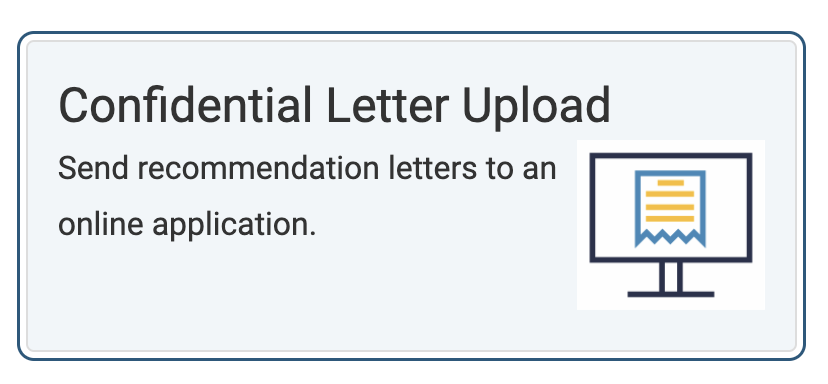
- Ensure the option You enter your recommenders' email addresses is selected, then click Next to navigate to the Select Letters page complete the Letter Upload Process.


Select 'Yes' to waive the right to access any confidential letters of recommendation sent to AADSAS or AACOMAS. Clicking this button will initiate the confidential letter upload process, requiring no further action.
Once Interfolio receives the request for the delivery, it then takes our team 1-4 business days to deliver
Custom Application
- Search for the institution in the Find an Opportunity search field at the bottom of the screen.
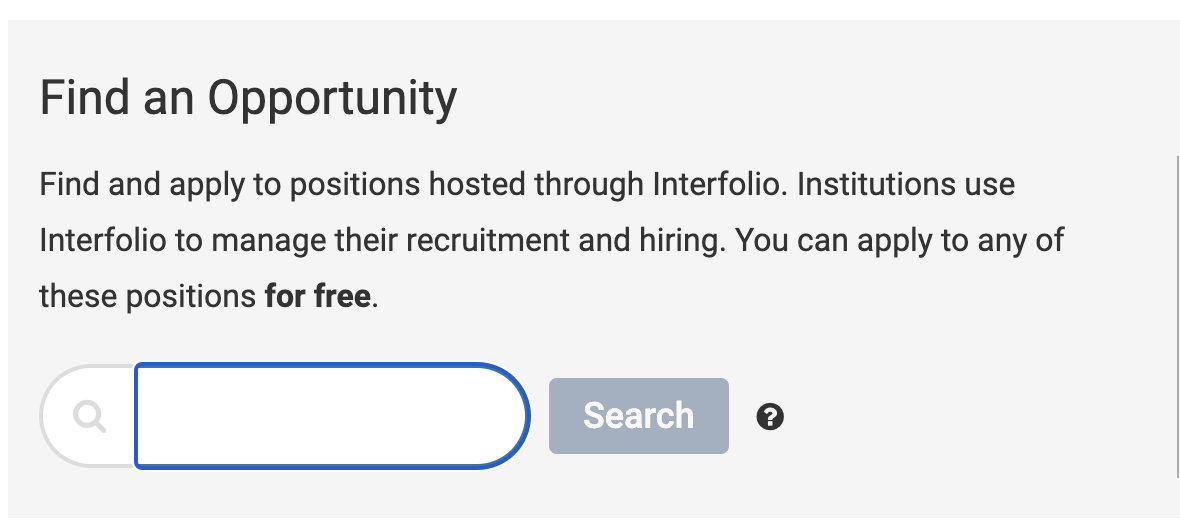
- Click the relevant hyperlinked Position Name, then click Start Application on the Position Details window to navigate to the application where you will complete and submit the application to complete the delivery.
If the AACOMAS ID in the delivery does not match the ID in AACOMAS, the delivery will not sync correctly with the AACOMAS application.
Add ID to Dossier Account
- Navigate to the AACOMAS application and copy the ten-digit AACOMAS ID.
- Navigate back to Interfolio Dossier to Add ID Numbers under Account Settings.

- Select AACOMAS as the New ID Type from the dropdown
- Enter the New ID Value from the AACOMAS ID you copied in step 2.
Evaluators do not need to include the AACOMAS ID number on their letter if they are submitting it to Interfolio.
Add Letters of Evaluation
- Navigate to the TMDSAS application and scroll down to the SUPPORTING DOCUMENTS section and click the Letters of Evaluation hyperlink.

- On the Letters of Evaluation page, select Indivudal from the Indicate how you will submit your letters of evaluation section. Under the Individual Letter section, enter the letter writer's name and select Interfolio from the Indicate how your evaluator will send your letter to the TMDSAS dropdown menu.

- Click Create Letter Request when finished. The Letter Status will now be available. Click Edit to make any changes to the request.

FAQs
How long does TMDSAS take to attach received letters to an application?
TMDSAS processes letters and evaluations differently depending on the submission method. Processing times may be longer during the peak season (May - July). Below are the typical processing times.
Direct Uploads
Letters submitted directly are typically processed, approved, and uploaded to your application within 10 business days.
TMDSAS Evaluation Forms
Evaluation forms submitted through TMDSAS are processed, approved, and uploaded to your application within 1 business day.
Interfolio
Letters submitted via Interfolio require up to 14 business days for processing, approval, and upload to your application.
How can I submit revised letters?
Applicants need to create a new delivery of their letters to the TMDSAS opportunity in Interfolio.
