Submit a Letter of Recommendation (For Letter Writers)
When a letter of recommendation (LoR) is requested, the letter writer will receive an email notification detailing the request. Letters can be uploaded directly to Interfolio or, if the requester has provided a document request form, mailed to Interfolio.
When a letter is requested, a free Interfolio Dossier account is created for the requester. While using the Dossier account to upload letters is optional, it is highly recommended as a tool to organize, track, store, and send recommendation and evaluation requests efficiently.
Signature Requirements
Some organizations require signatures on letters of recommendation, including those submitted electronically. Please verify whether a signature is required, as indicated by the requester.
- For AMCAS Letters Only: A physical (wet or handwritten) signature is mandatory. Electronic signatures are not accepted.
Submit LOR
- Click Upload Letter in the request for a recommendation email.
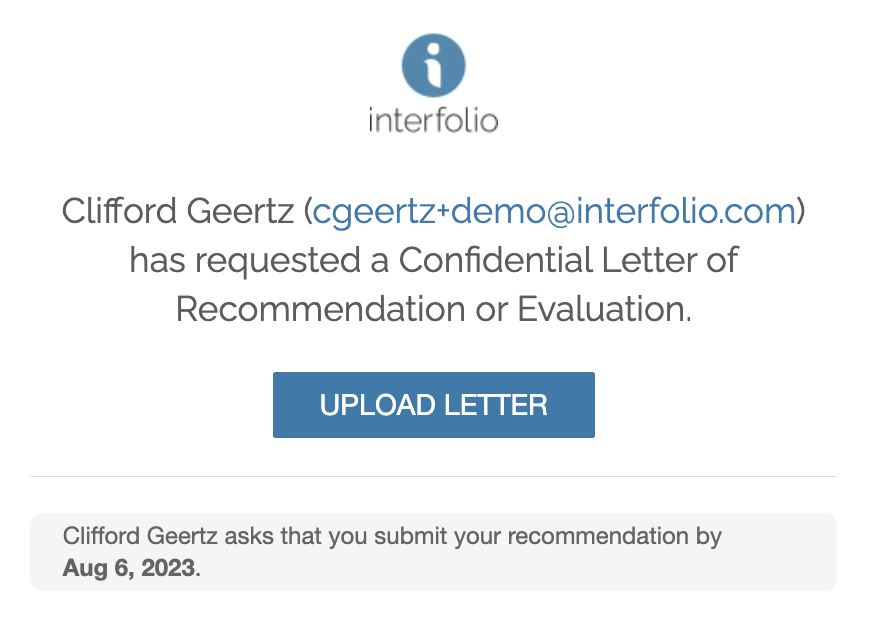
Note that if you do not see the blue Upload Letter button, you may need to update your browser.
- If you're already logged into your Interfolio account, navigate to Letters > Letters to Write > View Details

- If you're already logged into your Interfolio account, navigate to Letters > Letters to Write > View Details
- The Request Details page will display where you will choose to Accept the request and begin the process of writing and submitting a letter or Decline the request.
There may be attached files to review. View the files under the Documents section.

- The requester will be informed of either decision when they check the status of the request in their Dossier account.

Check out this article on how to Revert Your Decision for step-by-step directions.
- Scroll to the bottom of the page and click Select File for Upload to upload and submit the LOR. Submit Recommendation when finished. A confirmation screen will appear.
A list of our Accepted File Types can be found here.
-
View your LOR request from the Letters page to verify that the letter of recommendation was successfully submitted.

Check out these articles on how to Replace/Update Letters for further direction on the next steps to take. To withdraw a submitted letter, please send an email to help@interfolio.com
FAQ
Can the requester view the content of my letter?
Can the Applicant/Candidate View the Content of a Letter of Recommendation?
If the request is for a confidential letter of recommendation, no, the applicant or candidate will never be able to view the content of the letter. Applicants/Candidates can view the following information for confidential letters of recommendation:
- The status of the request (requested, pending, completed, or declined) on the Letters and Materials page of their Dossier account. If the request is completed, they will also see the date and time the letter was uploaded.
- If the applicant/candidate clicks “view details” for the confidential letter, they will see the following screen:
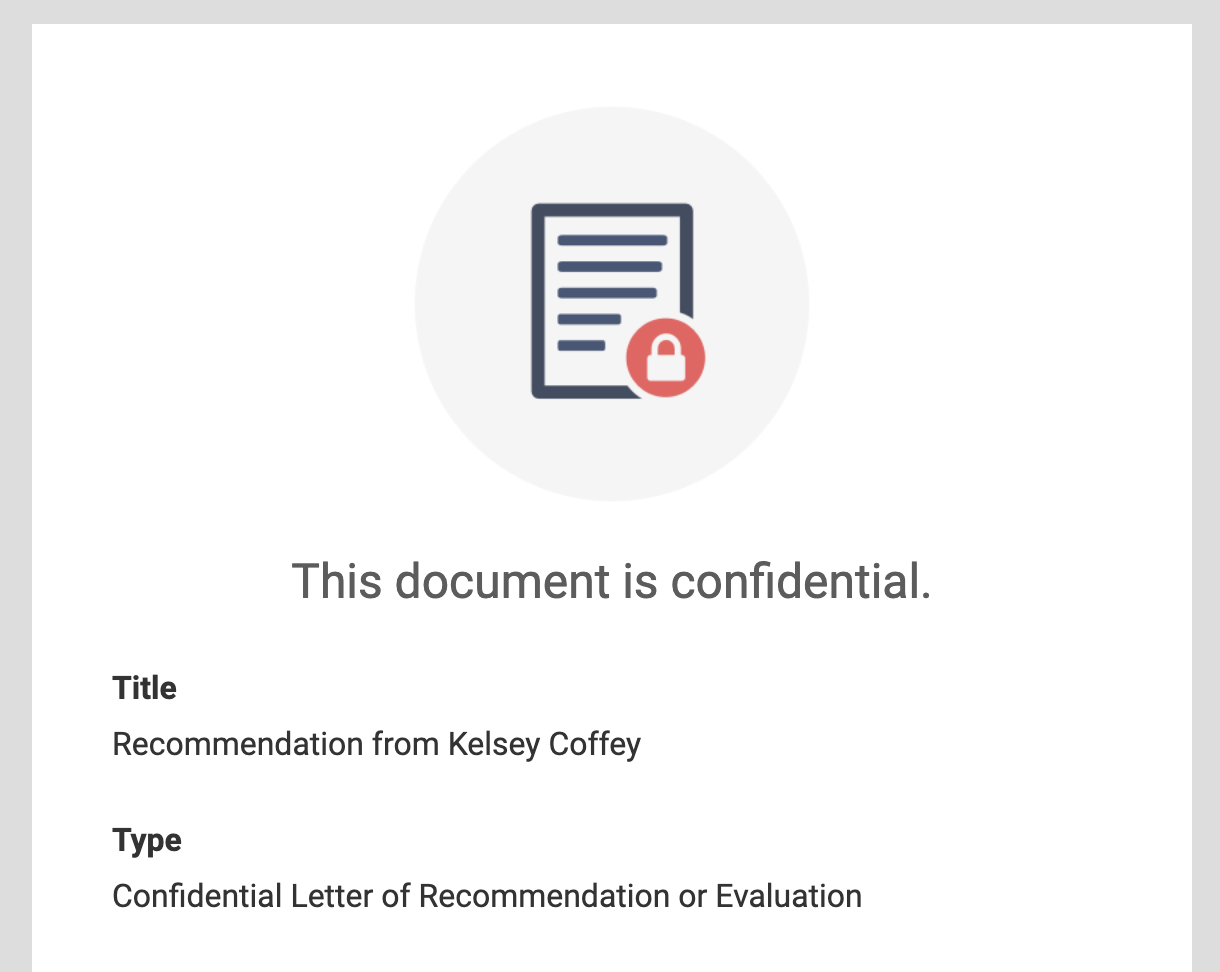
If the request is for a non-confidential letter of recommendation, the applicant or candidate will be able to view the content of the letter. Whether the request is for a confidential or non-confidential letter will be shown in the emailed request and under Type on the Letters to Write page when uploading your letter.
Interfolio performs quality checks on all letters for our upgraded Dossier Deliver users. If we find an issue with a letter, we will reach out to the applicant. Read more about the quality check process here.
Can someone else upload letters on my behalf?
Yes. In some cases, the requester (applicant or institution) may designate a proxy to upload letters on behalf of multiple letter writers.
The Letter Writer did not receive the letter of recommendation request. How can I resend the request?
Check out this article on how to Send and Manage Letter of Recommendation Requests for further guidance on how to resend a letter of recommendation request.
Why are the letter requests not appearing in my existing account?
This is likely because your accounts need to be merged.
After uploading a confidential letter, does the applicant need to add it to their application?
This depends on how the applicant submitted the letter request.
- Within Application: If the applicant requested a letter through the application itself, it will automatically be attached to their application and stored in their Dossier account once the letter writer submits it.
- Within Personal Dossier Account: If a letter is requested through their Dossier account (not a specific application), it will not automatically be attach to any specific application. Instead, it will need to be manually attached as needed.
Will a letter uploaded after the application deadline still be associated with the applicant's application?
Yes, the letter writer can upload their letter even after the request deadline has passed.
