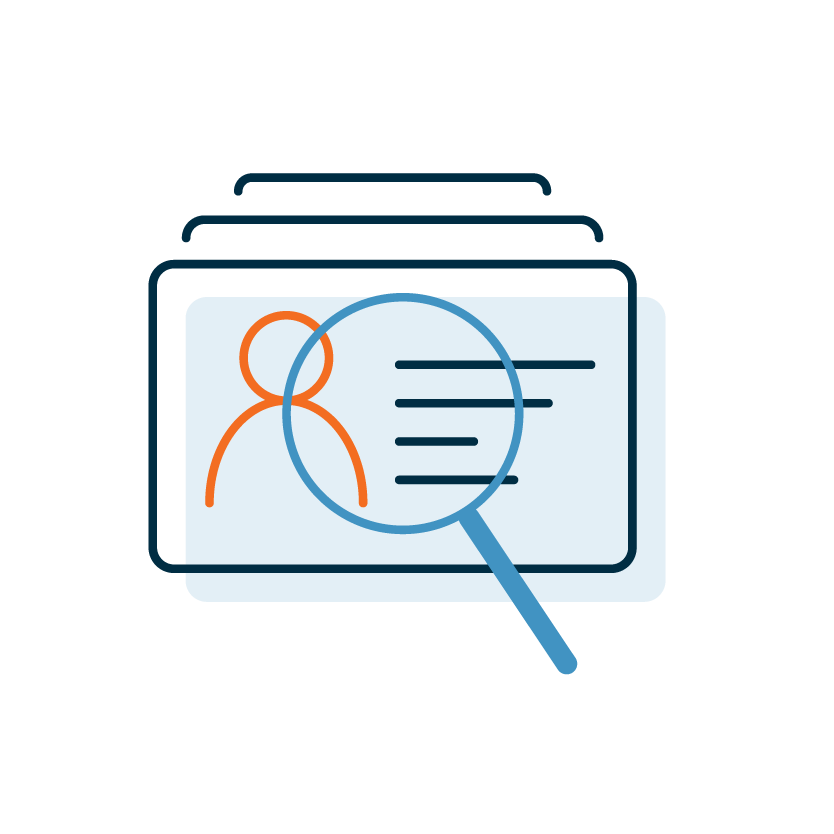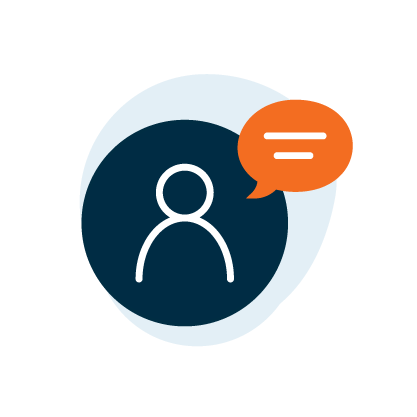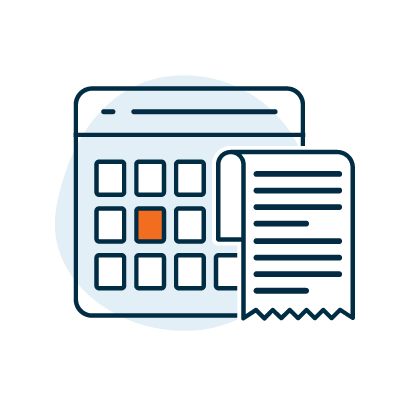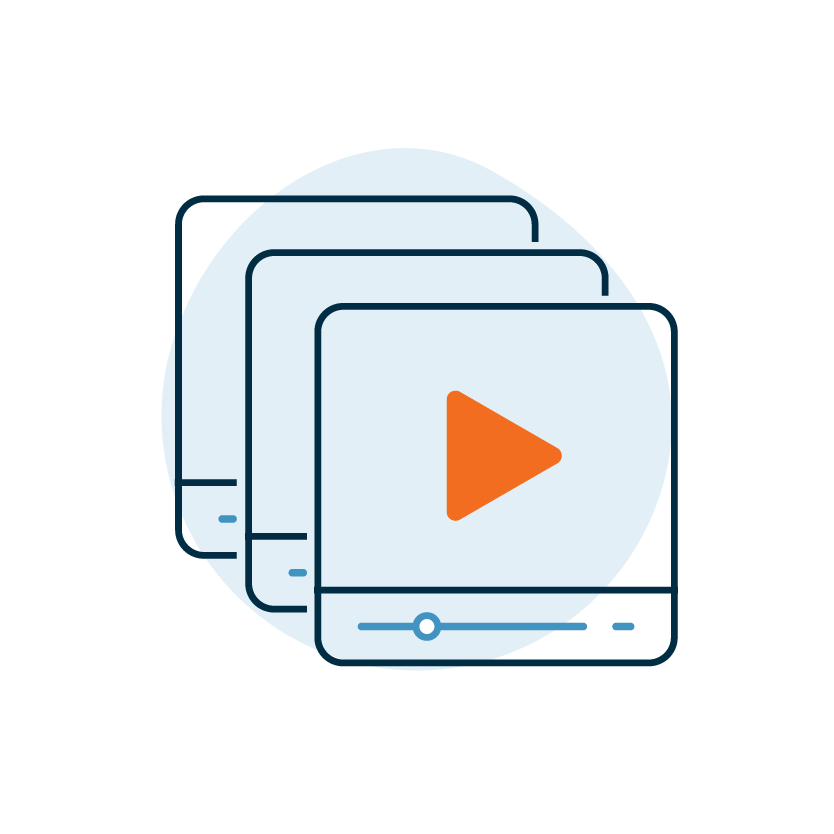Articles
- Getting Started with Faculty Search
- Manage Position Settings
- Manage Position Advertising for an Institution
- Add A Logo to the Landing Page of Posted Positions
- Assign Disposition Codes
- Create and Manage Disposition Codes
- Communicate in Faculty Search: Send Emails & Provide Comments
- Set up Position Change Emails
- Create and Manage Message Templates
- Sample Message Templates
- Create and Manage Position and Application Statuses
- Manage EEO Statements
- Overview of Interfolio Faculty Search Integration Capabilities
- Create and Manage Custom Application Form
- Update EEO Forms
- Manage Visibility of Salary Range or Pay Grades
- Overview of Text Character Limits in Faculty Search
- Managing Institution Settings (Branding and Permissions)
- About Dates/Deadlines
- Create and Manage Position Types
- Automated Email Notifications
- Interfolio Home "My Tasks" and Sorting Order